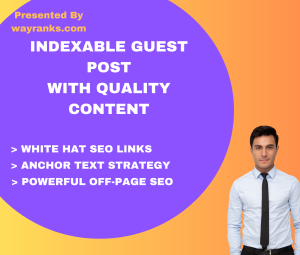Saving whatsapp contact saver quickly and easily can be done in several ways. Here’s how you can save contacts efficiently on both Android and iOS devices:
1. Save Contacts from WhatsApp Directly
WhatsApp allows you to save contacts directly from the app. Here’s how to do it:
For Android:
- Open WhatsApp and tap on the chat with the person whose contact you want to save (if they already messaged you).
- Tap on their name at the top of the screen to open the contact info page.
- Tap the “Add Contact” button (it may appear as a pencil icon or “Save Contact”).
- Choose whether to add them to an existing contact or create a new contact.
- Tap Save once you’re done.
For iPhone:
- Open WhatsApp and select the chat of the person you want to save.
- Tap the name at the top of the screen to open their profile.
- Tap “Add to Contacts” or “Create New Contact”.
- Choose to either create a new contact or add them to an existing one.
- Tap Save.
2. Save Contacts from Incoming Messages
If you receive an incoming message from a new number:
For Android:
- Tap the message notification to open the conversation.
- Tap the phone number at the top of the screen (or the contact name if it’s already in your phone).
- Tap Add Contact.
- You can either add the number to an existing contact or create a new one.
For iPhone:
- Open the message from the unknown number.
- Tap the phone number at the top of the screen.
- Choose Create New Contact or Add to Existing Contact.
- Save the contact.
3. Sync Contacts with Google Account (for Android)
If you’re using an Android phone, syncing your contacts with your Google account will automatically add any new WhatsApp contacts. Here’s how to enable this:
- Go to Settings > Accounts > Google.
- Ensure that Contacts sync is turned on.
- All your WhatsApp contacts will be saved in your Google Contacts, and syncing will keep them up to date.
4. Sync Contacts with iCloud (for iPhone)
For iPhone users, syncing with iCloud can ensure that your contacts are saved:
- Go to Settings > [Your Name] > iCloud.
- Make sure Contacts is toggled on.
- Your WhatsApp contacts will sync with your iCloud account.
5. Add Multiple Contacts Using a File or Spreadsheet
If you have a list of contacts that you want to add to your phone and WhatsApp, you can use a CSV or vCard (VCF) file to import contacts in bulk. This method is a bit more advanced but can save time when adding a large number of contacts.
- Export your contacts from a spreadsheet (e.g., Excel) into a CSV or VCF format.
- Import the file into your phone’s contacts app.
- The contacts will automatically appear in WhatsApp once they sync.
6. Use WhatsApp’s Contact Import Feature
In case you have multiple contacts in a different app or platform, you can use third-party apps to import contacts into WhatsApp, but this is less common and might require additional setup.
By following these methods, you can save WhatsApp contacts quickly and keep your contact list organized.